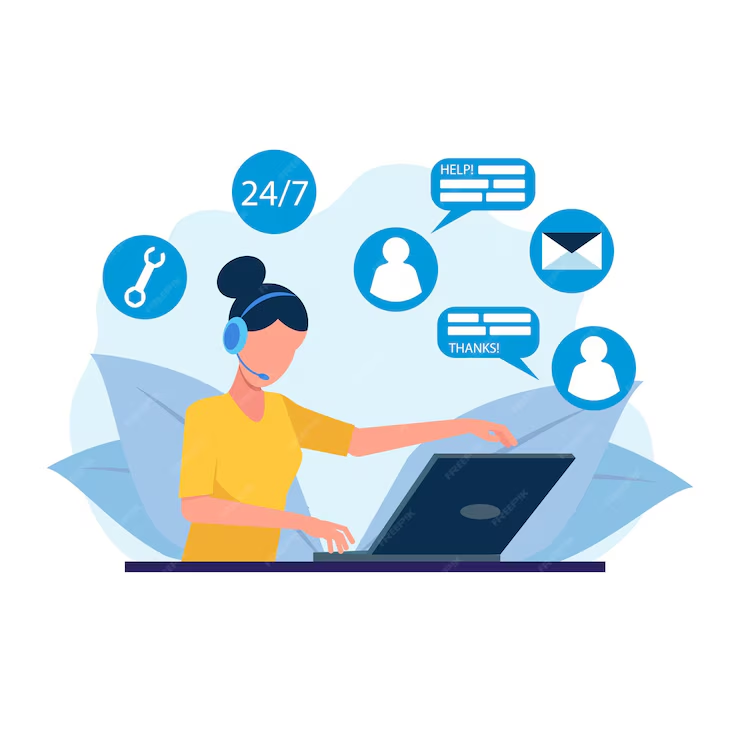Step by Step Guideline on How to Use Zoom
Using Zoom as a virtual assistant involves several key steps and best practices to ensure efficient meetings and effective collaboration with clients. Virtual assistants (VAs) must be adept at using various features of the platform to enhance productivity and communication. Below, I outline a detailed guide that encapsulates the steps and considerations for virtual assistants when using Zoom.
1. Setting Up a Zoom Account
Choose the Right Plan: Depending on your nature of work and how you plan to use Zoom, choose from the available plans – free, pro, business, or enterprise. The free version is adequate for one-on-one meetings or short sessions, while the paid plans offer additional features.
Create an Account: Go to the Zoom website or download the Zoom app, and sign up using an email address. You may receive a verification email to activate your account.
Install the Zoom Application: While you can use Zoom through a web browser, downloading the application provides a better experience. Install the app on your computer or mobile device for full functionality.
2. Familiarizing Yourself with Zoom Features
Explore the Dashboard: After logging in, explore the dashboard. Familiarizing yourself with the interface will help you navigate features like scheduling, settings, and meeting management quickly.
Key Features to Learn:
– Scheduling Meetings: Learn how to schedule, edit, and delete meetings.
– Meeting Settings: Discover settings such as video, audio, calendar integration, and waiting rooms.
– Screen Sharing: Understand how to share your screen, an essential feature for presentations or demonstrations.
– Recording Meetings: Learn how to record your meetings for later reference or sharing with participants who could not attend.
– Chat Functionality: Familiarize yourself with the in-meeting chat where you can communicate with participants.
3. Scheduling Meetings
Use the Scheduling Feature: Depending on client needs, schedule the meeting through Zoom’s scheduling tool. Fill in the necessary details, such as date, time, duration, and any required settings (like a waiting room).
Share Calendar Invites: Integrate with Google Calendar, Outlook, or other calendar applications to send invites directly to participants. This ensures everyone has a reminder and quick access to the meeting link.
Confirm Time Zones: If working with clients in different time zones, confirm the time and set it accordingly to avoid confusion.
4. Preparing for the Meeting
Set Up Your Environment: Ensure a professional background and adequate lighting. Eliminate distractions, ensuring your workspace is tidy and conducive to a productive meeting.
Test Technology: Before the meeting, test your audio, video, internet connection, and any additional hardware you’ll be using, such as microphones or external cameras. Zoom provides a “Test Meeting” feature for this purpose.
Prepare an Agenda: Create an agenda outlining key discussion points. Share this agenda with participants in advance to help keep the meeting focused and productive.
5. Hosting the Meeting
Join Early: Log in to the meeting a few minutes early to troubleshoot any last-minute issues and be ready to greet participants.
Use the Waiting Room Feature: If enabled, participants will wait in a virtual lobby until you are ready to begin. This allows you to manage attendance effectively.
Facilitate the Meeting:
– Introduce Participants: Depending on the meeting size and nature, introduce participants or allow them to introduce themselves.
– Follow the Agenda: Keep the meeting on track by referring to the agenda and managing time effectively.
– Utilize Zoom Tools: Make use of polling, breakout rooms, and whiteboard features to engage participants during the meeting.
6. Post-Meeting Actions
Recording and Minutes: If the meeting was recorded, ensure that the recording is accessible to participants. Take detailed minutes, highlighting key decisions, action items, and any follow-up tasks.
Follow Up with Participants: Send a follow-up email thanking participants and including meeting minutes, recordings, and links to any discussed resources or materials. Outline next steps and any deadlines.
Evaluate Performance: Reflect on how the meeting went and consider feedback from participants. Identify areas for improvement for future meetings.
7. Security and Privacy Considerations
Use Passwords for Meetings: To enhance security, require passwords for meetings, especially if they involve sensitive discussions or are with clients.
Update Zoom Regularly: Keep the Zoom application updated to ensure you have the latest features and security patches.
Train Clients on Zoom: If your clients are not familiar with Zoom, offer to run a brief training session to help them navigate the platform confidently.
8. Continuous Learning
Stay Updated: Zoom regularly updates its features. Follow Zoom’s official blog or community forums to stay informed about new tools and changes.
Take Advantage of Resources: Utilize online tutorials, webinars, and support resources provided by Zoom to improve your skills.
Conclusion
By following these steps, virtual assistants can effectively utilize Zoom to facilitate meetings, enhance communication, and increase productivity for themselves and their clients. Mastering Zoom not only streamlines workflow but also adds a professional touch to virtual interactions, making it an invaluable tool in a remote working environment.