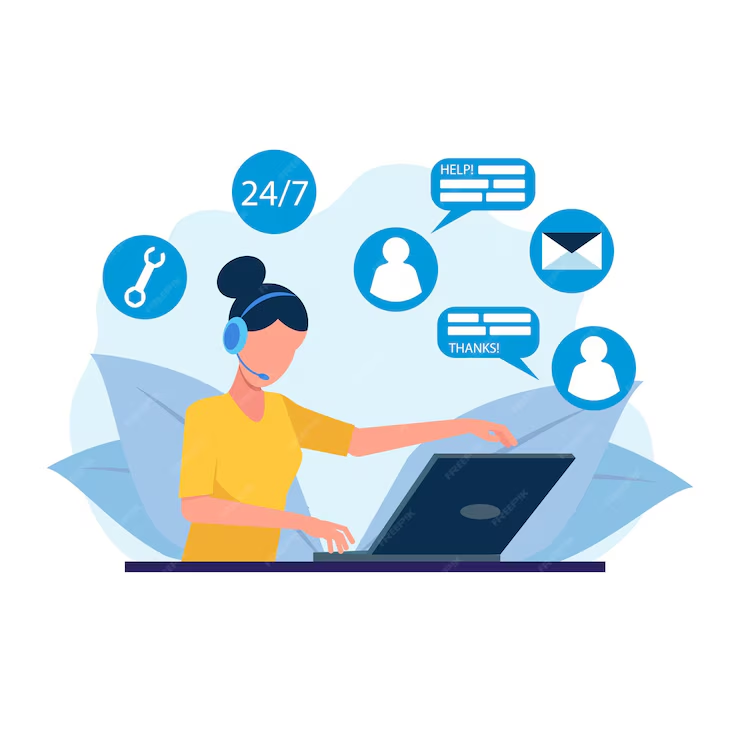Comparison between Microsoft Word and Google Docs
Introduction
In the modern landscape of digital writing and productivity, Microsoft Word and Google Docs are two titans that dominate the arena of word processing. Both platforms serve a similar purpose: creating, editing, and formatting documents. However, they boast unique features and functionalities that cater to different user needs and preferences. This essay aims to provide a comprehensive comparison between Microsoft Word and Google Docs, evaluating their strengths, weaknesses, usability, collaboration features, accessibility, pricing models, and overall user experience.
Features and Functionality
Microsoft Word
1. Robust Toolset: Microsoft Word is known for its comprehensive suite of features. It offers extensive formatting options, advanced styling, mail merge capabilities, and built-in templates for various document types, including resumes, reports, and cover letters.
2. Advanced Editing Tools: Word includes powerful editing tools such as track changes, comments, and the ability to compare documents. These features are particularly useful in professional settings where document collaboration and revision tracking are crucial.
3. Integration with Microsoft Suite: As part of Microsoft Office, Word seamlessly integrates with other Microsoft applications like Excel, PowerPoint, and Outlook, creating a cohesive environment for productivity.
4. Rich Media Support: Microsoft Word allows users to easily embed rich media elements such as images, charts, tables, and smart art, enhancing the overall presentation of documents.
5. Offline Functionality: As a desktop application, Microsoft Word allows users to work without an internet connection, making it ideal for users in areas with unreliable connectivity.
Google Docs
1. Simplicity and Ease of Use: Google Docs features a clean, user-friendly interface that is accessible to users of all levels. It includes essential formatting options and tools without overwhelming users with advanced features.
2. Cloud-Based Features: Being a web-based platform, Google Docs promotes a cloud-centric way of working. Users can access their documents from any device with internet access, making it convenient for users who work on the go.
3. Real-Time Collaboration: One of Google Docs’ standout features is its real-time collaboration capabilities. Multiple users can edit a document simultaneously, view changes instantly, and communicate through integrated chat functionality.
4. Automatic Saving: Google Docs automatically saves changes in real-time, ensuring that users do not lose their work. Users can go back to previous versions through the version history feature, which is particularly useful for tracking edits.
5. Add-ons and Integration: Google Docs supports numerous add-ons and integrates well with other Google Workspace applications like Google Sheets, Google Slides, and Gmail, providing a well-rounded suite for productivity.
Collaboration and Sharing
Microsoft Word
1. Document Sharing: Microsoft Word allows users to share documents via OneDrive or SharePoint. Users can grant specific permissions to collaborators, although the process can be more complex compared to Google Docs.
2. Collaboration Limitations: While Microsoft Word has improved its collaboration tools in recent years, the experience is generally more cumbersome compared to Google Docs. Users must ensure they have the latest version of the document and can face difficulties when multiple users attempt to make changes simultaneously.
3. Comments and Track Changes: Word’s comment and track changes features facilitate document reviews. These tools can be useful, but managing multiple comments and changes may become challenging in large documents.
Google Docs
1. Seamless Sharing: Google Docs makes sharing documents easy. Users can generate a shareable link or invite collaborators via email and can control whether users can view, comment, or edit the document.
2. Real-Time Editing: In Google Docs, multiple users can work on the same document simultaneously without issues. Changes are visible in real-time, making it easier to collaborate effectively.
3. Enhanced Communication: Users can leave comments and reply to each other in the document. This functionality fosters better communication among team members and can streamline the editing process.
Accessibility and Platform Compatibility
Microsoft Word
1. Platform Variability: Microsoft Word is compatible with various platforms, including Windows, macOS, iOS, and Android. However, many advanced features are primarily available on the desktop version.
2. Learning Curve: Due to its vast array of features, Microsoft Word may present a steeper learning curve compared to Google Docs for novice users.
3. Hardware Requirements: As a desktop application, Microsoft Word requires sufficient system resources, which can be a limitation for users on older machines or devices with low specifications.
Google Docs
1. Universal Access: Google Docs can be accessed from any device with an internet connection and a web browser. This makes it highly accessible for users who switch between devices frequently.
2. No Installation Required: Users do not need to install any software, which can save on storage and simplify the onboarding process.
3. Cross-Device Syncing: Google Docs automatically saves all changes to the cloud, ensuring that users can access their work from any device without worrying about file transfers.
Pricing and Subscriptions
Microsoft Word
1. Licensing Model: Microsoft Word is typically offered through a one-time purchase or as part of a subscription to Microsoft 365, which includes access to additional applications and services.
2. Cost Factors: The one-time license can be expensive upfront, and the subscription model can accumulate costs over time, especially for individuals or small businesses.
Google Docs
1. Free Model: Google Docs is available for free with a Google account, making it an attractive option for individuals and small teams.
2. Workspace Subscriptions: Google offers paid plans through Google Workspace, which enhance document storage, organizational management, and administrative controls, suitable for businesses.
Security and Privacy
Microsoft Word
1. Data Protection: Microsoft offers a range of security features, including encryption, password protection for documents, and advanced compliance capabilities, particularly for enterprise users.
2. Local Storage Risks: When users save Word documents locally, there is a risk of losing data if a device fails, particularly if users do not regularly back up their files.
Google Docs
1. Cloud Security: Google Docs benefits from Google’s robust security infrastructure, including encrypted connections and data redundancy. Google also adheres to various compliance standards for data protection.
2. Privacy Concerns: Some users are concerned about privacy when using cloud-based platforms, as their files are stored on third-party servers. However, Google does provide controls for sharing and access settings.
Offline Use
Microsoft Word
1. Fully Functional Offline Use: Microsoft Word can be fully utilized offline with all features available. Users can create, edit, and save documents without needing an internet connection, making it ideal for situations where connectivity is limited.
Google Docs
1. Limited Offline Capabilities: Google Docs can be used offline, but users must enable offline mode in advance and cannot access all features without an internet connection. Some advanced functionalities may be unavailable, which could hinder productivity in offline scenarios.
Conclusion
In the battle of word processing giants, Microsoft Word and Google Docs offer unique benefits and drawbacks suited to different user needs. Microsoft Word is renowned for its robust features, advanced editing capabilities, and seamless integration with Microsoft Office applications, which makes it a preferred choice for professionals and businesses needing comprehensive document management tools. Its offline capabilities solidify its role as a powerful tool in scenarios lacking internet connectivity.
On the other hand, Google Docs shines in real-time collaboration and accessibility, offering a simpler, more streamlined interface for users who value ease of use and flexibility. Its cloud-based nature allows users to access their documents from any device, and the automatic saving makes it nearly impossible to lose work.
Ultimately, the choice between Microsoft Word and Google Docs depends on individual or organizational needs. Users seeking powerful document creation tools with extensive formatting options might lean toward Microsoft Word, while those prioritizing collaboration and cloud accessibility may find Google Docs to be a better fit. As technology continues to evolve, both platforms will likely adapt to meet the ever-changing demands of users and the landscape of digital productivity.