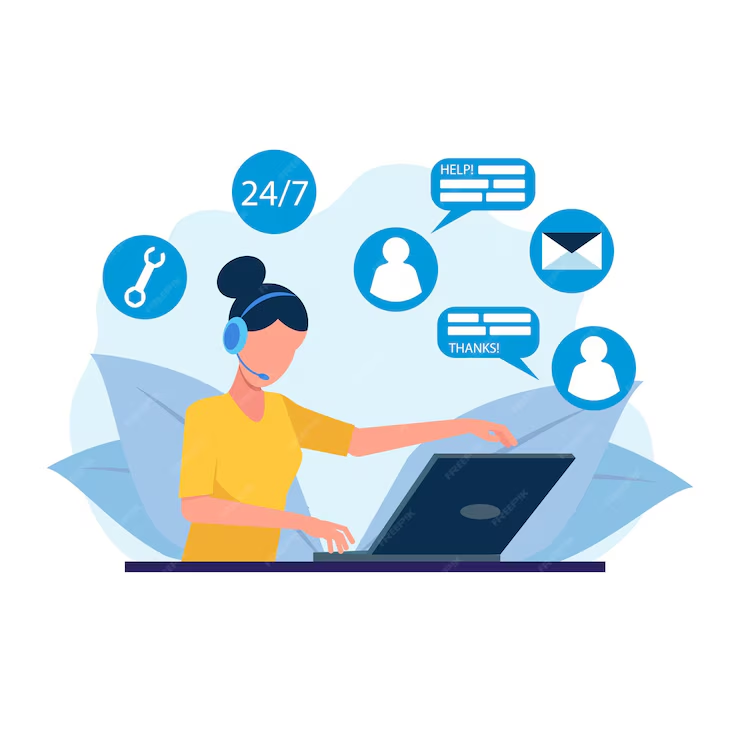Automating Email Sorting Using Filters
Introduction
In the modern digital landscape, email has become an indispensable means of communication, whether for personal or professional purposes. However, with the surge in email traffic, managing and organizing one’s inbox has turned into a daunting challenge. If left unchecked, overflowing inboxes can lead to missed deadlines, overlooked messages, and, ultimately, increased stress. To mitigate these issues, email filters serve as a critical tool for automating email sorting. By defining specific criteria for incoming emails, filters can effectively streamline communications, prioritize important messages, and declutter the inbox. This essay will explore the concept of email filters, their importance in email management, the steps involved in creating and customizing filters, and best practices for optimizing their utility, culminating in a synthesis of how automated email sorting can enhance productivity and overall workflow.
Understanding Email Filters
Email filters work by automatically sorting incoming messages based on predefined rules or criteria. These rules can be based on various factors such as the sender’s email address, subject line, specific keywords, attachments, and other pertinent attributes of the emails. Filters can direct emails to designated folders, mark them as read or unread, apply labels or tags, or even delete unwanted messages entirely.
Most email clients, including popular platforms like Gmail, Outlook, and Yahoo Mail, offer built-in filtering options that are user-friendly and customizable. The automation of email sorting can range from simple processes, such as categorizing emails from different senders into separate folders, to more complex workflows that prioritize urgent messages, ensuring that critical communications do not get lost in an avalanche of less important emails.
The Importance of Email Filtering
The efficacy of email filters in managing a cluttered inbox cannot be overstated. Gone are the days when individuals could easily keep track of every message. Hundreds, if not thousands, of emails may pour into one’s inbox each week, and the volume can become overwhelming. This inundation can impede productivity, distract from urgent tasks, and foster a sense of disorganization.
Automating email sorting has several significant benefits:
1. Enhanced Productivity
By utilizing filters, users can prioritize critical emails, ensuring that they address the most important communications promptly. This is particularly crucial in a professional context where timely responses may contribute to smoother collaboration and project management.
2. Time Management
Filters help save time spent on manually organizing emails. Instead of sifting through a cluttered inbox, users can focus on responding to important messages, thereby making better use of their time and reducing cognitive overload.
3. Improved Focus
An organized inbox minimizes distractions, allowing individuals to concentrate on the tasks at hand without being sidetracked by less significant emails. This focus is essential in both work and study environments, where clarity and concentration are paramount for success.
4. Enhanced Email Clarity
By effectively categorizing emails, filters contribute to a cleaner and visually streamlined inbox. Users can easily locate messages related to specific projects, clients, or topics, fostering greater clarity in communication.
5. Reducing Email Anxiety
An overflowing inbox can be a source of anxiety for many; the thought of dealing with numerous unread emails can be daunting. Automating the sorting of messages offers peace of mind, as users gain control over their email environment.
6. Prevention of Mail Loss
Automated filters can effectively identify important emails from crucial contacts or projects, ensuring they are not lost amid a flood of promotional or irrelevant messages. Consequently, vital communications are always accessible, thereby preventing mishaps.
Creating and Customizing Email Filters
Setting up email filters is a straightforward process. Below, we will explore the steps to create filters on both Gmail and Outlook, two of the most widely used email clients today.
Setting Up Filters in Gmail
Step 1: Accessing Settings
1. Open Gmail and log into your account.
2. Click on the gear icon on the top right corner to access Settings.
3. Select “See all settings” from the dropdown menu.
Step 2: Creating a New Filter
1. Navigate to the “Filters and Blocked Addresses” tab.
2. Click on “Create a new filter.”
Step 3: Defining Filter Criteria
1. Specify the criteria for the filter. You can filter emails based on:
– From: Specific email addresses or domains.
– To: Recipient’s address.
– Subject: Keywords included in the subject line.
– Has the words: Specific terms or phrases in the content.
– Doesn’t have: Words that should not appear.
– Size: Email size to filter large attachments.
2. After entering the criteria, click “Create filter.”
Step 4: Selecting Filter Actions
1. Choose the actions to apply to the filtered emails. These actions can include:
– Skip the Inbox (Archive it)
– Mark as read
– Star it
– Apply the label (select an existing label or create a new one)
– Forward it to another email address
– Delete it
2. After selecting the desired actions, click “Create filter.”
Step 5: Test and Adjust
Occasionally, you may want to test your filters to see how effectively they categorize incoming emails. This may involve adjusting criteria or actions based on your evolving needs. Experimentation can yield an optimized sorting strategy that complements your email management style.
Setting Up Filters in Outlook
Step 1: Accessing Rules
1. Open Outlook and log into your account.
2. Click on the “File” tab located at the top left corner.
3. Under the “Info” category, click on “Manage Rules & Alerts.”
Step 2: Creating a New Rule
1. In the “Rules and Alerts” dialog box, click on “New Rule.”
Step 3: Choosing Rule Template
1. Choose a template based on what you want to achieve. For example, select “Move messages from someone to a folder” to filter based on the sender’s email address.
2. Click “Next” to continue.
Step 4: Defining Rule Conditions
1. Specify the desired conditions. Similar to Gmail, you can filter by:
– From: Email addresses or domains.
– Subject: Keyword inclusion.
– Text in the body: Specific phrases.
2. Click “Next” after defining your conditions.
Step 5: Selecting Rule Actions
1. Choose actions for the rule, such as:
– Move the item to a specified folder.
– Mark it as read.
– Apply a specific category.
– Delete it.
2. Click “Next” to continue.
Step 6: Finish Rule Setup
1. Assign a name to the rule for easy identification.
2. Decide if you want to run this rule on existing messages.
3. Finally, click “Finish” to create the rule.
Step 7: Review and Adjust
Similar to Gmail, it’s advisable to periodically review your created rules to ensure they are effectively sorting emails as intended. Adjustments may be necessary as the nature of incoming emails evolves and new priorities emerge.
Best Practices for Optimizing Email Filters
To maximize the effectiveness of email filters, users should adhere to several best practices:
1. Regular Review and Adjustment
It’s essential to review filters periodically since priorities and communication styles may evolve. Adjust filters to accommodate changes in projects, contacts, or email frequency, ensuring that filtering remains relevant.
2. Utilize Multiple Criteria
Employ a combination of criteria when setting up filters to avoid missing important emails. For example, an email from a colleague containing specific keywords may indicate a high-priority message that requires immediate attention.
3. Create a Labeling System
Utilize labels or folders to categorize and organize filtered emails efficiently. Implementing a coherent naming system facilitates easier navigation and retrieval of correspondence, enabling faster access to essential messages.
4. Balance Management and Automation
While automation is vital, one should also be careful not to over-filter. Ensure that important messages do not fall into folders that may go unnoticed. Striking a balance between automated sorting and manual oversight is key.
5. Employ Temporary Filters
Consider creating temporary filters for specific events, such as newsletters, promotions, or time-sensitive information that may not require ongoing filtering. Once the event has passed, disable or delete the filter to maintain an efficient setup.
6. Incorporate Forwarding and Notification
Utilize filtering features that allow for forwarding messages to other email addresses or notifying you about critical emails. This ensures that important communications remain accessible across different platforms.
7. Educate Yourself on Advanced Features
Explore advanced features offered by email clients for automation, such as smart sorting, priority inbox, and intelligent filtering. Familiarize yourself with these tools to enhance your overall email management strategies.
Conclusion
In conclusion, automating email sorting using filters is a powerful strategy for managing communications in today’s high-paced digital environment. With the sheer volume of incoming emails that individuals face daily, the ability to organize and prioritize messages through automated filters can significantly enhance productivity, time management, and focus. By understanding how to create and customize filters in popular email platforms like Gmail and Outlook, and implementing best practices for their usage, individuals can maintain a clear and organized inbox that reflects their personal and professional priorities. Ultimately, the adoption of automated email sorting through filters leads to greater efficiency, improved communication, and reduced stress – essential components for success in any field. As technology continues to evolve, embracing these tools will remain critical for navigating the complexities of our increasingly connected world.