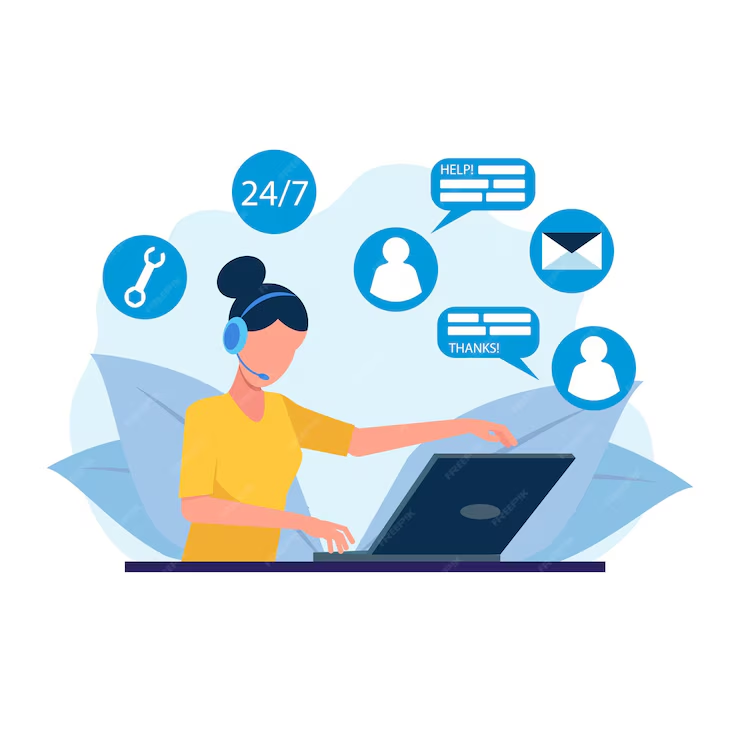Step by Step Guideline on how to Use Calendly
Using Calendly, a popular scheduling tool, can significantly streamline the way virtual assistants manage their time and the time of their clients. The platform allows users to set their availability, send invites, and handle appointments in a way that’s intuitive and efficient. Here are the steps typically followed by virtual assistants when using Calendly:
1. Creating an Account
– Sign Up: Start by signing up for a free account on the Calendly website (calendly.com).
– Confirm Email: After signing up, confirm your email address to activate your account.
2. Setting Up Your Profile
– Complete Profile Information: Fill out your profile with necessary details, such as your name, business name, and a brief description of your services.
– Profile Picture: Upload a professional profile picture if desired.
3. Integrating Calendly with Other Calendars
– Link Calendar Accounts: Integrate Calendly with your existing calendars (Google Calendar, Outlook, iCloud, etc.) to automatically sync your scheduled events. This ensures that you have real-time availability.
– Setting Permissions: Adjust permissions to enable Calendly to check your availability and automatically book appointments.
4. Setting Your Availability
– Define Availability: Use the “Availability” feature to set specific days and times when you are available for meetings. This may vary based on the type of service you provide.
– Custom Hours: You can create different time slots for different types of meetings. For example, you might have one availability for client consultations and another for team meetings.
– Buffer Times: Consider adding buffer times between appointments to allow for overruns, preparation, or breaks.
5. Creating Event Types
– Define Event Types: Create different types of events based on the services provided (e.g., consultations, coaching sessions, project discussions).
– Event Duration: Specify the duration of each type of appointment—15, 30, 60 minutes, etc.
– Customized Links: Each event can have a unique scheduling link to make it easier to direct clients or colleagues to the right type of meeting.
6. Adding Questions and Customizations
– Questionnaires: Customize the booking experience by adding questions that clients must answer when they schedule an appointment, such as contact information or specific topics they wish to discuss.
– Notifications: Set up email reminders and notifications to both you and the client, minimizing no-shows and ensuring everyone is prepared.
7. Sharing Your Availability
– Share Links: Once your events are set up, share your Calendly links with clients via email, social media, or on your website.
– Embedded Options: If you have a website, consider embedding your Calendly calendar directly on a webpage for easier access for clients.
8. Managing Appointments
– View Scheduled Meetings: Access your Calendly dashboard to see all scheduled appointments at a glance. This allows for easy tracking and management.
– Rescheduling and Cancellations: Handle appointment adjustments directly through Calendly, which allows clients to reschedule or cancel if necessary.
9. Integrating with Other Tools
– Use with CRM/Tools: Consider integrating Calendly with other tools like CRMs (Salesforce, HubSpot) or project management tools (Trello, Asana) for seamless workflows.
– Payment Processing: If offering paid services, integrate payment processing tools such as Stripe or PayPal, allowing clients to pay at the time of booking.
10. Monitoring & Analyzing Performance
– Check Analytics: Use the analytics features in Calendly to monitor how many appointments are being booked over a certain period, which can help you understand peak booking times and optimize your availability.
– Feedback Gathering: After meetings, consider following up with clients to gather feedback on their scheduling experience; this can provide insights to improve future interactions.
11. Adjusting Based on Feedback
– Make Changes: Based on the feedback and performance analytics, adjust your event types, availability, or questions to better serve your clients and improve efficiency.
– Keep Updated: Regularly update your settings and offerings based on the evolving needs of your business or changes in your schedule.
12. Continuous Learning
– Explore Features: Calendly frequently updates its platform with new features. Stay informed by exploring new tools or updates that may enhance your scheduling processes.
– Training & Support: Take advantage of Calendly’s resources, such as tutorials and customer support, if you encounter any issues or wish to expand your usage of the platform.
Conclusion
By following these steps, virtual assistants can effectively utilize Calendly to manage their scheduling needs efficiently. Not only does it help save time for both the assistant and the clients, but it also enhances professionalism and ensures a smoother experience. Through continued use and adaptation, virtual assistants can leverage this tool to support their clients effectively, ultimately leading to more productive and successful professional relationships.