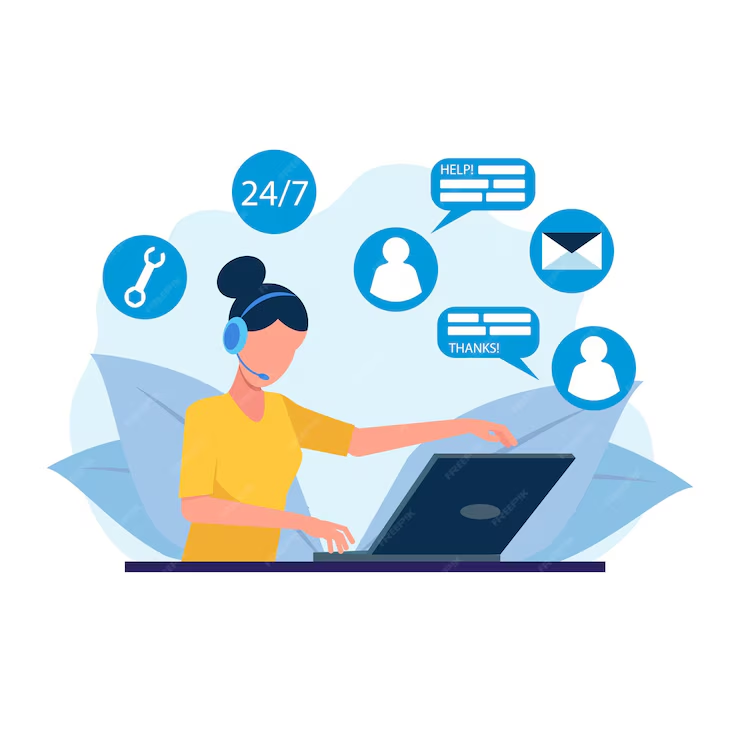Step by Step Guideline on How to Use Trello
Using Trello as a virtual assistant involves several key steps to ensure efficient project management and organization. Trello is a web-based application that utilizes boards, lists, and cards to help users manage tasks and projects effectively. Below are detailed steps that a virtual assistant (VA) may follow when using Trello:
1. Initial Setup of Trello
a. Create a Trello Account
– Sign up for a Trello account if you don’t have one. You can choose between free and paid options depending on your needs.
b. Understand the Interface
– Familiarize yourself with the Trello interface. Know what boards, lists, and cards are, and their functions.
c. Setting Up Boards
– Create a board for each project or area of responsibility. For instance, a board for social media management, another for client management, etc.
2. Organizing the Board
a. Create Lists
– Create lists based on workflow stages, such as ‘To Do’, ‘In Progress’, and ‘Done’. This helps in visualizing the status of various tasks.
– You may also create lists for different categories of tasks or phases of a project.
b. Add Cards
– Create cards in the appropriate lists for each task or project. Each card represents a specific item to be completed.
– Use clear and concise titles to indicate the task and include details in the description.
3. Configuring Card Details
a. Include Task Description
– Write detailed descriptions of the tasks in the card notes. Include any necessary steps, guidelines, or requirements.
b. Set Due Dates
– Use the due date feature to set deadlines for each task. This helps prioritize and manage timelines effectively.
c. Assign Members
– If you are working with a team, assign cards to specific members. This feature helps clarify responsibility for each task.
d. Add Labels
– Create labels to categorize tasks by priority, project type, or any other criteria relevant to your workflow. This adds an extra layer of organization.
e. Use Checklists
– Add checklists within a card for subtasks. This allows for tracking progress on specific components of a larger task.
f. Attach Files
– Attach relevant documents, images, or links that pertain to the task, ensuring all necessary resources are easily accessible.
4. Utilizing Trello Features for Efficiency
a. Automate with Butler
– Utilize Trello’s built-in automation tool, Butler, to create rules for automating repetitive tasks, such as moving cards between lists when certain conditions are met.
b. Integrate Power-Ups
– Explore Trello’s Power-Ups feature to integrate with other tools such as Google Drive, Calendar, Slack, etc. This integration can improve workflow and communication.
c. Use Calendar View
– Use the Calendar Power-Up to get a visual overview of upcoming deadlines. This can help manage schedules and prioritize tasks.
5. Collaborating and Communicating
a. Comment on Cards
– Use the comment section of cards for communication with team members or clients. This ensures all communication is documented alongside the task.
b. Share Boards with Clients
– If working with clients, consider sharing boards with them to provide visibility on progress. Adjust permissions as necessary for collaboration.
c. Regular Check-Ins
– Establish a routine for reviewing boards. Check-in regularly (daily or weekly) to update statuses, reassign tasks, and follow up on completed items.
6. Tracking Progress and Reviewing
a. Update Task Status
– As work progresses, move cards from ‘To Do’ to ‘In Progress’ and ultimately to ‘Done’. This visual representation helps in tracking overall project progress.
b. Review Completed Tasks
– Once a project or task is completed, review the board for any lessons learned or areas for improvement. Update processes as necessary for future projects.
c. Conduct Retrospectives
– After completing projects, conduct a retrospective using the board to reflect on what worked well and what didn’t. This can provide insights for future improvements.
7. Maintaining the Board
a. Archive Completed Cards
– Regularly archive cards that are completed to keep the board clean and focused on ongoing tasks.
b. Regularly Update Board Structure
– Revisit the organization of your boards, lists, and cards regularly to ensure they remain relevant and useful for your workflow. Adjust themes or structures if needed.
c. Backup Important Information
– Regularly export or back up important data and information contained within Trello to protect against loss.
8. Continuous Learning
a. Stay Updated on Features
– Keeping abreast of Trello updates and new features can help you leverage the tool more effectively.
b. Community Engagement
– Participate in Trello communities or forums to learn best practices and tips from other users. This can provide valuable insights into maximizing your use of the platform.
By following these steps, virtual assistants can use Trello as a powerful tool for project management, improving communication, productivity, and organization across various tasks and projects. Through effective use of Trello, VAs can streamline their workflows and provide greater value to their clients.